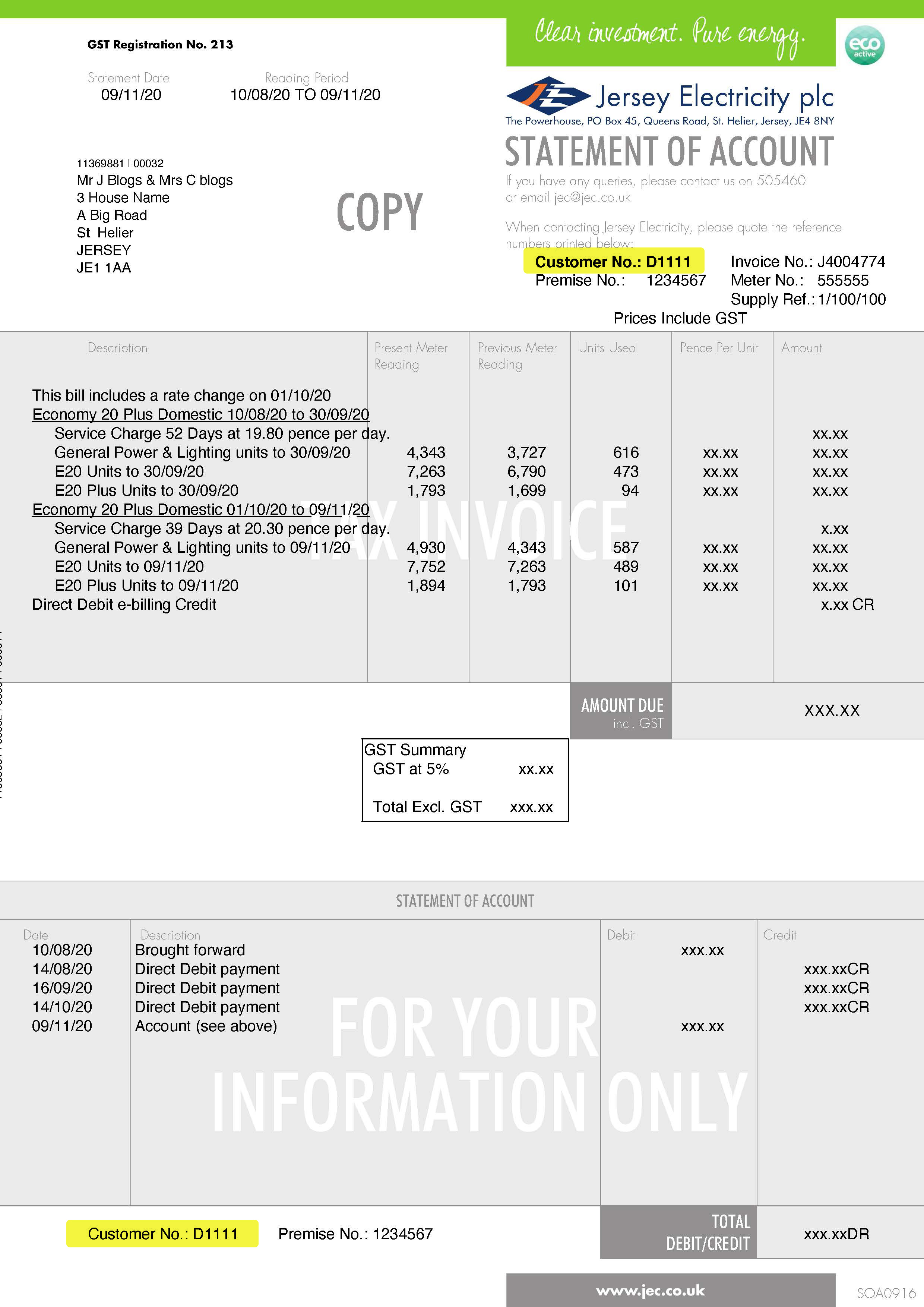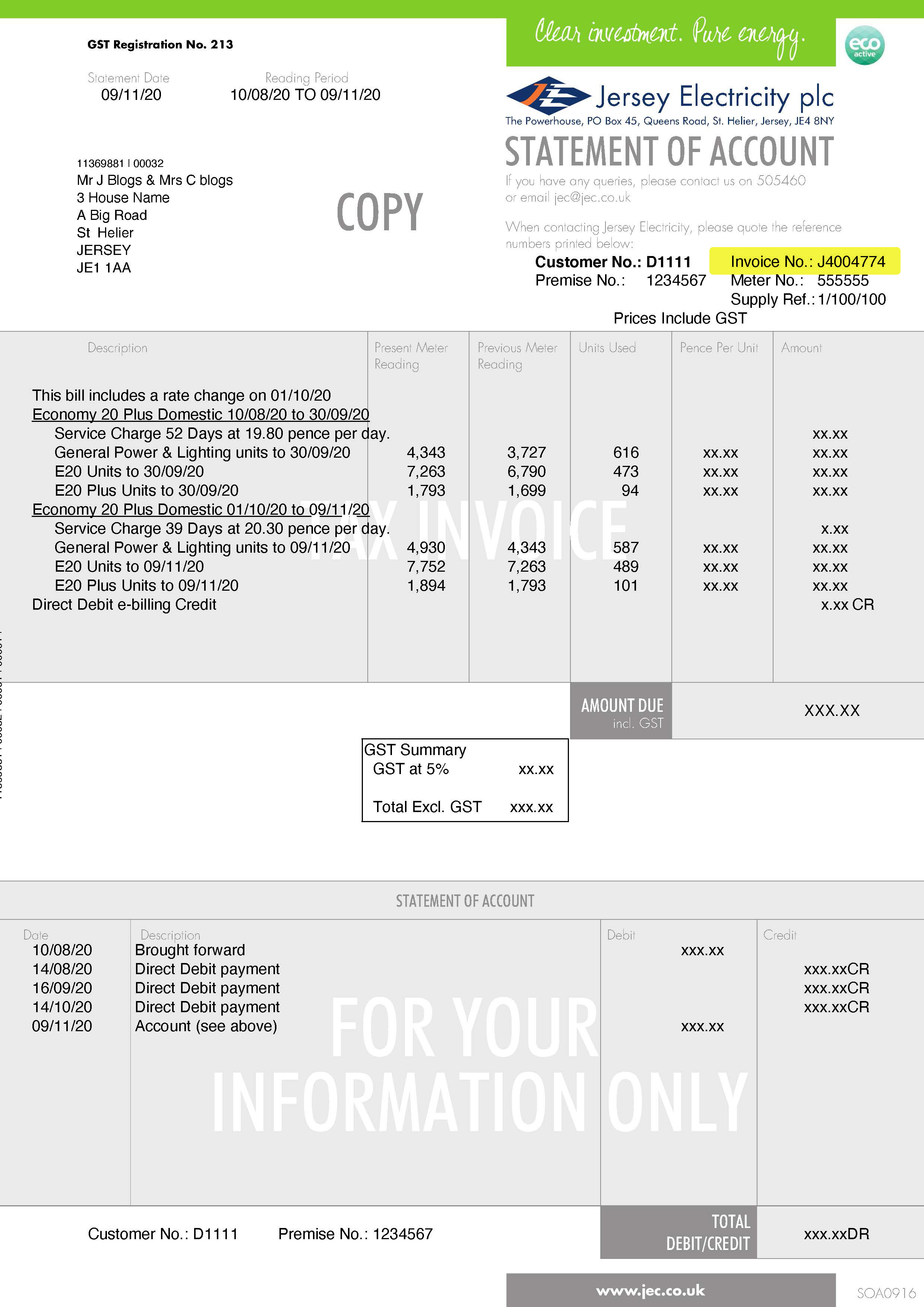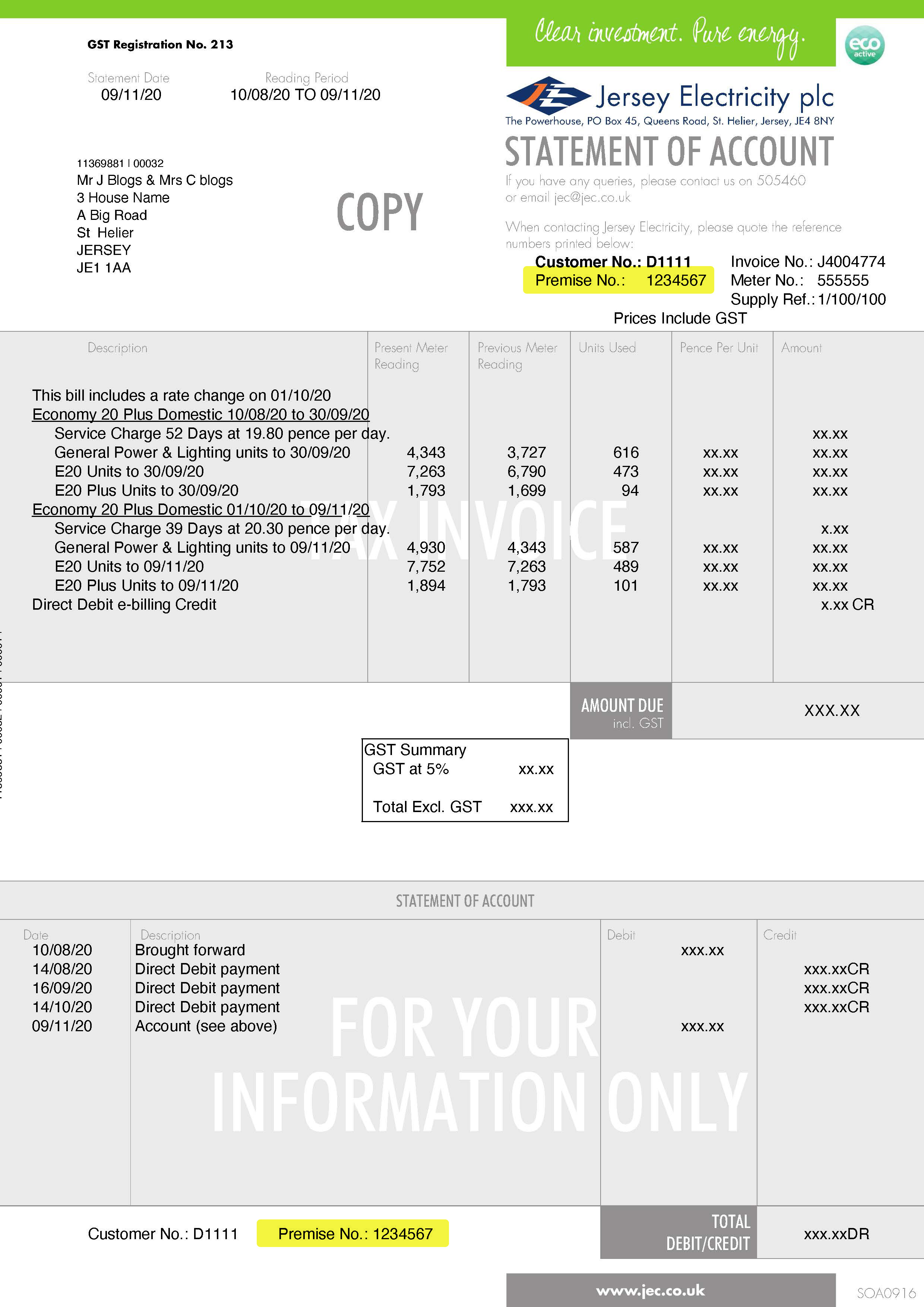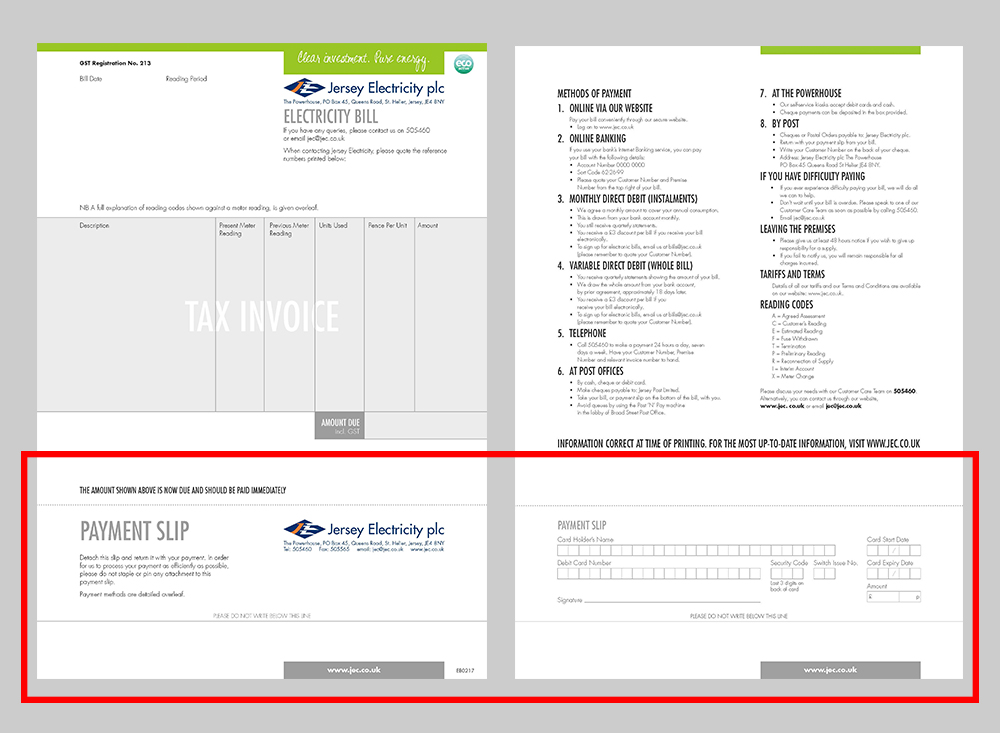Choose the Smart Meter you want to read
The Liberty 140 Credit Meter

The Liberty 140 Credit Meter is used with the following tariffs:
- General Domestic
The Liberty 140 Meter can send your readings to us automatically. If you wish to read it yourself, simply press button No.6 four times.
Ignore the decimal places and note the full number only.
Other functions and displays
- Press once for Tariff Title
- Press again for Active Rate (tariff rate being billed at current time. On single rate meters this does not change)
- Press again for Daily Service Charge
- Press again for IMP R01 - followed by your current reading. Ignore decimal places and note the full number only.
- Press again and display will return to Tariff title
The Liberty 115 Credit Meter

The Liberty 115 Credit Meter is used with the following tariffs:
- Comfort Heat
- Economy (E7)
- Economy 20 (E20)
- Economy 20 Plus (E20+)
It can send your readings on all the various rates to us automatically. If you wish to read it yourself, press button No. 9. Then let the meter automatically scroll through each screen.
It will show the tariff rate as R01, R02 or R03, followed by the number of units (kWhs) used at that rate.
Ignore the decimal places and note the full number only.
Comfort Heat customers read the first three displays
IMP R01 Rate 1 = Normal Period units
IMP R02 Rate 2 = Low Period units
IMP R03 Rate 3 = Comfort Heat units
E7 customers read the first two displays
IMP R01 Rate 1 = Day Rate units
IMP R02 Rate 2 = Night Rate units
E20 customers read the first two displays
IMP R01 Rate 1 = General Power and Lighting units
IMP R02 Rate 2 = E20 units
E20+ customers read the first three displays
IMP R01 Rate 1 = General Power and Lighting units
IMP R02 Rate 2 = E20 units
IMP R03 Rate 3 = E20+/peak units
The Liberty 112 Credit Meter

Understanding Your Bill and Meter Readings
If you'd like to better understand how your electricity usage is calculated, we recommend reviewing your bill and checking your meter. This guide will walk you through how to read your Liberty 112 meter and interpret the units used.
Liberty 112 Meter – Supported Tariffs
Comfort Heat
Economy 7 (E7)
Economy 20 (E20)
Economy 20 Plus (E20+)
To read your meter, you’ll need to know your tariff.
*You can find this on your bill or in the settings section of the My JE app.
How to Read Your Meter
Press button 9 on your meter.
The screen will display your general lights and power usage (Element 1), starting with:
A small 1 on the screen.
*Please refer to the image below.

You’ll then see your imported electricity usage by rate (IR1,IR2, IR3):
IR1 = Rate 1 (in kWh)
IR2 = Rate 2 (in kWh)
IR3 = Rate 3 (in kWh, if applicable)
Each rate appears briefly—write down the numbers as they appear.
*Only the whole number before the decimal point is used for billing.
The screen will then show:
IMP kWh = Total imported units
*You do not need to note down this number.
Next, the meter will display heating usage (Element 2):
A small 2 will appear.
Rates will display similarly to Element 1.
*Additional screens may appear, but they are not used for billing.
Tariff-Specific Reading Guide
Comfort Heat
Element 1
IR1 = Normal Period Units
IR2 = Low Period Units
IR3 = Not Used
Element 2
IR1 = Not Used
IR2 = Not Used
IR3 = Comfort Heat Units
Economy 7 (E7)
Element 1
IR1 = Day Rate Units
IR2 = Night Rate Units
Element 2
IR1 = Not Used
IR2 = Night Rate Units
Note: Night units from both elements are combined on your bill.
Economy 20 (E20)
Element 1
IR1 = General Lights & Power Units
IR2 = Not Used
Element 2
IR1 = Not Used
IR2 = E20 Units
Economy 20 Plus (E20+)
Element 1
IR1 = General Lights & Power Units
IR2 = Not Used
IR3 = Not Used
Element 2
IR1 = Not Used
IR2 = Economy 20 Units
IR3 = Economy 20+/Peak Units
The Secure Sprint 215 Credit Meter

The Secure Sprint 215 Credit Meter is used with the following tariffs:
- General Domestic
- Comfort Heat
- Economy (E7)
- Economy 20 (E20)
- Economy 20 Plus (E20+)
If you are a Comfort Heat, E20 or E20+ customer, please contact our Customer Care team on 01534 505460 to read this meter. But please note, this meter can send your readings on all the various rates to us automatically.
If you are a General Domestic customer, follow these steps to read you meter:
- Press the Config button to display PAGE 01
- Then press the scroll button FOUR times
- Ignore the decimal places and note the full number
These are the kWh units used at the General Domestic rate.
If you are an Economy 7 (E7) customer, follow these steps to read you meter:
- Press the Config button to display PAGE 01
- Then press the scroll button FOUR times
- Ignore the decimal places and note the full number
- Then press the scroll button again
- Ignore the decimal places and note the full number
The first reading is the kWh units used at the Day Rate.
The second reading show the kWh units used at the Night Rate.
Overview of page menus
Page 1 includes:
- Active rates
- kWh values
- Total Rate Registers (imp/exp)
Page 2 includes:
- MD Values
- Current and previous
Page 3 includes:
- Power values
- Power factor
- Frequency
- Impulse scaling
- Phase current values
- Phase voltage values
- Phase load values
Page 4 includes:
- Date
- Time
- Tariff number
- Meter serial number
- Clem number
- Software version
Page 5 includes:
- Meter type
- Active rate number
- Daily standing charge
Page 6 includes:
- Cost today/yesterday (imp/exp)
- Used today/yesterday (imp/exp)
- Using now (imp/exp)
- Cost now(imp/exp)
The Mainscom 2 Credit Meter

The Mainscom 2 Credit Meter (MC-2 on barcode) is used with the following tariffs:
- Comfort Heat
- Economy 7 (E7)
- Economy 20 (E20)
It will show the tariff register rate as R01, R02 or R03, followed by the number of units (kWhs) used at that rate.
If you wish to read it yourself, there are two methods depending on meter type A or B - these meters look identical, more commonly Type B.
Reading a 'Type A' meter
Ignore the decimal places and note the full number only.
- The screen will display E: reading. eg 00367.55 Disregard this reading. This is the total for the meter
- Press and release the blue button.
- The screen will now display 1: reading. eg 1: 00234.11 (RATE 1 Reading)
- Press and release the blue button.
- The screen will now display 2: reading. eg 2: 00123.45 (RATE 2 Reading)
- Press and release the blue button.
- The screen will now display 3: reading. eg 3: 00010.00 (RATE 3 Reading)
- Do not count the decimal place. In this example, Rate 1 = 234, Rate 2 = 123, Rate 3 = 10
- Wait a few seconds and the screen will default to E: reading.
For Comfort Heat customers
Rate 1 reading = kWh used in the Normal period
Rate 2 reading = kWh used in the Low Period
Rate 3 reading = kWh used at Comfort Heat rate
For Economy 7 customers
Rate 1 reading = kWh used at the Day Rate
Rate 2 reading = kWh at the Night Rate
For Economy 20 customers
Rate 1 reading = General Power and lighting usage
Rate 2 reading = Economy 20 units
Reading a 'Type B' meter
Ignore the decimal places and note the full number only.
- The screen will display E: reading. eg E: 00367.55 Disregard this reading. This is the total for the meter
- Press and release the orange button.
- The screen will now display x: reading. Disregard this reading
- Press and release the orange button.
- The screen will now display y: reading. Disregard this reading
- Press and release the orange button.
- The screen will now display 1: reading. eg 1: 00234.11 (RATE 1 Reading)
- Press and release the orange button.
- The screen will now display 2: reading. eg 2: 00123.45 (RATE 2 Reading)
- Press and release the orange button.
- The screen will now display 3: reading. eg 3: 00010.00 (RATE 3 Reading)
- Do not count the decimal places. In this example, Rate 1 = 234, Rate 2 = 123, Rate 3 = 10
- Wait a few seconds and the screen will default to E: reading.
For Comfort Heat customers
Rate 1 reading = kWh used in the Normal period
Rate 2 reading = kWh used in the Low Period
Rate 3 reading = kWh used at Comfort Heat rate
For Economy 7 customers
Rate 1 reading = kWh used at the Day Rate
Rate 2 reading = kWh at the Night Rate
For Economy 20 customers
Rate 1 reading = General Power and lighting usage
Rate 2 reading = Economy 20 units
The Mainscom 1 Credit Meter

The Mainscom 1 Credit Meter (MC-1 on barcode) is used with the following tariffs:
- General Domestic
- Economy 7
The Mainscom 1 Meter can send your readings to us automatically. If you wish to read it yourself, follow the example below:
Ignore the decimal places and note the full number only.
- The screen will display E: reading. eg E: 000234.00. Disregard this reading. This is the total register for the meter.
- Press and release the orange button.
- The screen will now display 1: reading. eg 1: 000234.11 (RATE 1 Reading)
- Do not count the tenths. In this example, Rate 1 Reading = 234
- Push the orange button again will
- The screen will now display 2: reading. eg 2: 000234.11 (RATE 2 Reading)
- Wait a few seconds and the screen will default to E: reading.
For General Domestic customers
Rate 1 reading = kWh used for General Lighting and Power
For Economy 7 customers
Rate 1 reading = kWh used at the Day Rate
Rate 2 reading = kWh at the Night Rate
Thank you for your feedback.
Did you find this guide helpful?